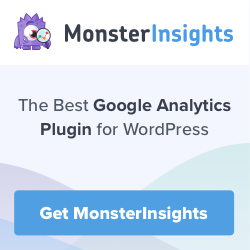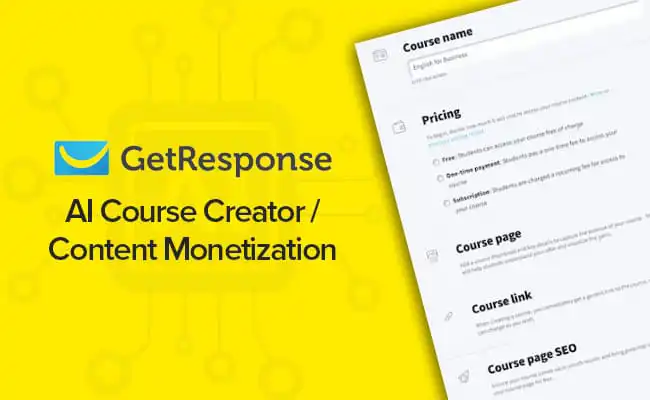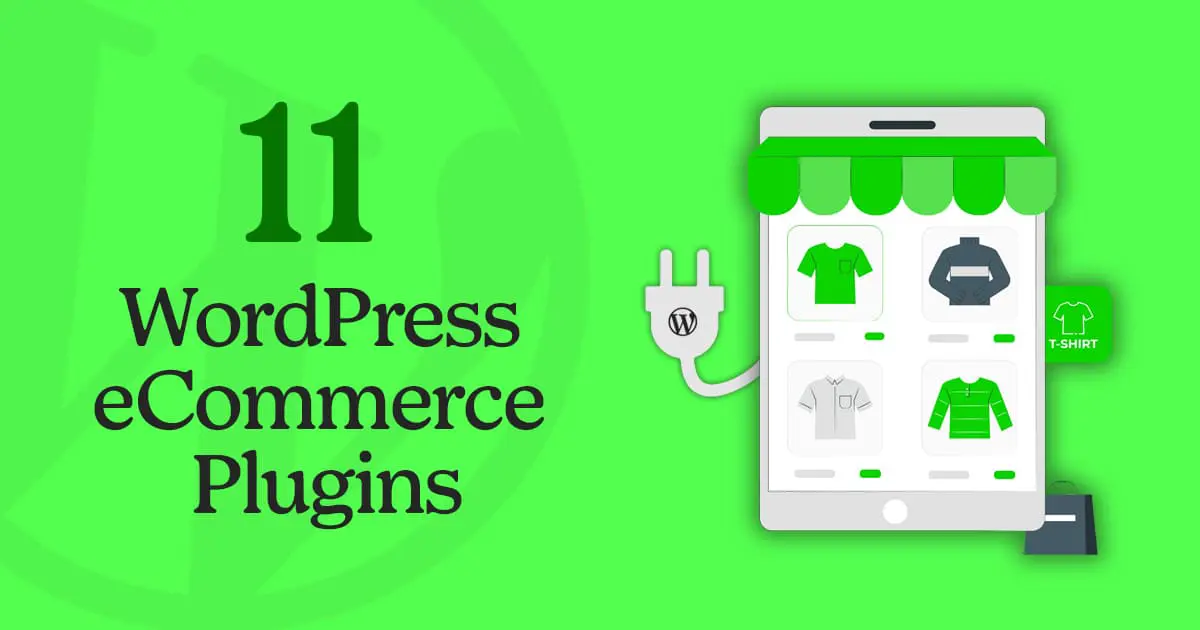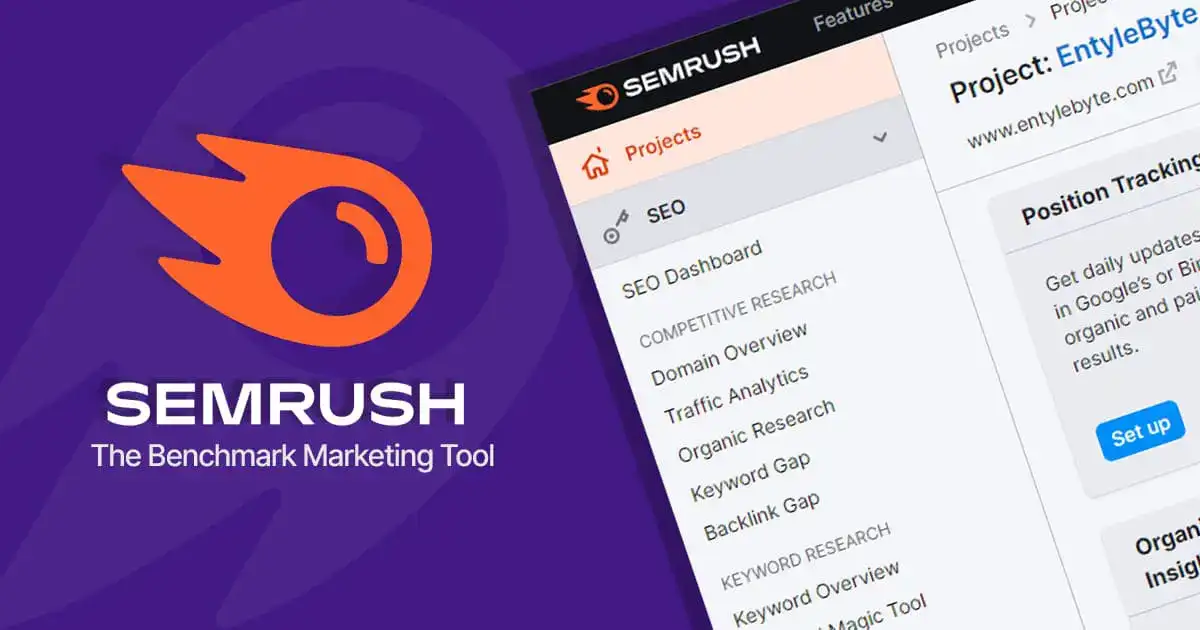To rank higher in the search engines and provide your visitors and readers with the best browsing experience, it is important that you should improve your WordPress site speed.
Slow sites are likely to pay the price, in terms of lower search rankings, so it's important to find out how fast your site is loading.
Started from May ‘2021, the loading speed of a site is considered a vital and mandatory ranking factor and will be reflected as Core Web Vitals by Google.
Why Improve WordPress Site Speed?
The loading speed of your website is one of the first elements that will affect the impression that Internet users will have of your site.
On average, a user should not wait more than 3 seconds for the pages of your site to load.
If this is the case, they will tend to have a bad image of your brand and will then be inclined to leave your site and return to the search page to reach a better-performing site.
Improving the loading speed allows the retention of visitors and thus increases the conversion rate, for example, subscriptions to your newsletter or its purchases.
How To Check Your WordPress Site Speed?
To start, first, you have to install and activate the MonsterInsights plugin and connect it to your Google Analytics account. Here is the tutorial that you can follow on how to install Google Analytics in WordPress.
Next, to access the reports, from your WordPress dashboard in the left-hand sidebar, Go to > Insights > Reports > Site Reports.
The site speed reports will show you different modules to know if a website offers a good or bad user experience. These are:
- Server Response Time
- First Contentful Paint
- Time to Interactive
- Total Blocking Time
Scroll down below, where you will see the “How To Improve” section, which is break-down with the “description of the report modules”, “what your goal should be” and “how you can improve your site?”
You can also use tools like Google Page Speed Insights and GTMetrix to check and improve WordPress site speed.
How to Improve WordPress Site Speed?
Although the speed of a website depends on many factors. In this article, you will discover some easy and crazy hacks to make your website load faster and offer the best experience to visitors.
Let’s get started.
1. Improve WordPress Site Speed By Choosing A Good Web Hosting Service
No matter how optimized your website is, if it is hosted on low-quality hosting, with few resources, your website will crawl.
You must host your website with the best web hosting services with features that facilitate speed and better WordPress configuration.
The features you should look for a web hosting would be at least the following:
- Sufficient hard disk space (from 3 Gb), preferably SSD
- 99.999% uptime guarantee
2. Improve WordPress Site Speed By Choosing A Fast-Loading Theme/Template
What is shown to your visitors is your design, theme, or template chosen to beautify and facilitate access to your content.
The problem is that it is sometimes difficult to find the perfect balance between performance and speed.
We let ourselves be guided by the demos that the creators of the designs show us.
The golden rule is to use as minimal a theme as possible:
- White backgrounds, no lavish images
- Code optimized with the latest web technologies: HTML5, CSS3
- Compatible with the latest versions of all browsers
- Compatible with W3C standards
- Using standard WordPress functions
3. Use Cache Plugins To Improve WordPress Site Speed
All content creation and management systems (CMS) use databases to store information and display the content and functionalities of your website.
This generates lots of queries from your website to the database every time a visitor views a page on your website, and this is multiplied by the number of users who are visiting your website at that time.
For this reason, which is an advantage of CMS, dynamic content in real-time, whose information is always the same and you do not have to check for updates. of content anywhere else.
For WordPress, there are many good cache plugins that will perform this task for you in a simple way.
4. Use A CDN To Improve WordPress Site Speed
The Content Delivery Networks are cloud services offering high–speed accommodation arranged to deliver dynamic content.
What they do is store copies of data from other sites that they redistribute from their cache system and various data centers around the world and deliver them to your website visitors but at a higher speed.
For any website what it means is that it can display its content faster, improve loading times, and consequently, improve the visitor experience and search engine positioning.
There are many CDNs but the most used, and free, are Cloudflare, Incapsula, Photon, and jsDelivr, of which the most recommended are CloudFlare and Photon.
For practical purposes, what they offer to a website is to serve its contents, especially the images, from the CDN servers, much faster, instead of doing it from the hosting of the website itself, always with fewer resources. In this way, the visitor does not see any difference when viewing the web, but it loads much faster.
5. Improve WordPress Site Speed By Minimizing The Code
Currently, any professional website uses a multitude of CSS and JavaScript code that, although they offer dynamic functionalities and really attractive effects, in excess, can slow down the speed of your WordPress site.
Whenever you see a visually attractive effect on a website, it is generated through CSS or JavaScript code.
One way to keep using all the advanced features and great effects is to minimize your code so that it takes up as little space as possible while still delivering your results.
In WordPress, this process is simplified to the maximum, since all cache plugins incorporate CSS and JavaScript minimization functions (minify), which they perform automatically, and in addition to these, there are a lot of other specific plugins for this need.
6. Optimize Your Images To Improve WordPress Site Speed
No matter, how good is the web hosting you use, if you show Images of high quality (and weight in MBs) on your pages to your visitors, it will slow down your website.
For this reason, it is vital to optimize the images before uploading them to your website.
If you have already uploaded images without optimization to your website, with WordPress you can easily reduce their size with plugins such as WP Smush, which will allow you to manually apply, one by one or in batches, lossless reduction to your images.
The images that you have already uploaded to illustrate your content will be automatically reduced while you have the plugin active.
7. Host Audio & Videos On External Servers
What slows down the loading speed of a website the most is multimedia content.
No matter how much text you write, it will never take up as much as the images and, above all, the videos that you insert in your publications.
The images should be uploaded to your publications, optimized but uploaded, as they are part of your content and also help SEO, by generating a lot of inbound traffic.
But you should NEVER physically upload video files to insert them into your posts.
What you have to do is create an account on a professional video platform, where you can upload them even in high definition (HD), such as Vimeo, DailyMotion, or even YouTube, and then show them on your website as embedded objects instead of physically uploading them.
In WordPress, it is really simple because you only have to copy and paste the URL of where the video and paste it in a line of your post.
The page editor automatically shows the video but without your website suffering since it is actually being displayed from the servers of the professional video service.
8. Optimize Your Database To Improve WordPress Site Speed
With the arrival of Web 2.0 or dynamic Web, all information is stored in databases that contain rows, columns, and cells with each element, setting, and interaction with our website.
The content management system that we use, grows, and sometimes
accumulates the data that is no longer used, which must be cleaned and optimized because without optimization will slow down the loading of your website.
In WordPress, it is not even necessary to access phpMyAdmin, as it incorporates an application to optimize the database as standard.
Simply add the following line to the wp-config.php configuration file:
- define(‘WP_ALLOW_REPAIR', true);
Once the line has been added and the changes saved, you can access the address http://mydomain.com/maint/repair.php and use the WordPress database repair and optimization tool.
9. Improve WordPress Site Speed By Removing 404 Page Not Found Errors
Believe it or not, the pages not found that generate the errors known as 404 also slow down the loading of your website.
So use plugins to locate broken links, such as Broken Link Checker for WordPress, or the W3C Link Checker, to identify and fix them.
10. Improve WordPress Site Speed By Installing Only The Necessary Plugins
WordPress plugins are part of the secret of its success.
Having thousands of free applications with which to improve and expand the functionalities of your website is what has revolutionized the management and creation of content.
And, because of this, it is common for every WordPress administrator to try many plugins, sometimes too many. The rule is to only use what you really need.
Nothing happens to trying hundreds of plugins but deactivate and delete all the ones that are not really necessary to offer a functional experience of your website.
11. Improve WordPress Site Speed By Using Optimized Plugins
Not only do you have to install the plugins that are necessary, but it is also important to use those that are better programmed, and offer the features you want for your website but with the least possible consumption of server resources.
To determine which plugins are more efficient there is a fantastic utility, called P3 Plugin Performance Profiler, which is installed like any other plugin but whose function is to analyze the performance and optimization of the plugins installed on your website.
Once active and running, it will offer you very valuable information on the performance and consumption of resources of the installed plugins, helping you to choose the most optimized ones.
12. Improve WordPress Site Speed By Activating LazyLoad
There is a system of optimization for loading websites called LazyLoad. What it really does is display images as the user scrolls the page.
In this way, the initial loading of your website is very fast, since only those images that will be seen in the first visible block of your site are loaded, and it only loads the images as the visitor scrolls to see the rest of your page.
In WordPress, it is very easy to activate the LazyLoad system by installing plugins such as the following:
- BJ Lazy Load: Sequential loading of images and iframes.
- Lazy Load: Applies the system only to images.
13. Improve WordPress Site Speed By Updating WordPress
Perhaps the most important action you can take in any web application is to always keep it up to date.
Especially WordPress, which is maintained by the user should be kept updated which incorporates protection against security vulnerabilities and performance improvements.
So always keep your WordPress installation up to date, as well as the themes and plugins you use.
WordPress makes your life much easier, allowing you to update with just one click, and even perform minor maintenance and security updates in the background, which could improve the load time, performance, and security of your website.
Improve WordPress Site Speed – Conclusion
Site speed is one of the most important factors for website optimization.
If your website is not fast enough, you will have a higher bounce rate, a lower conversion rate, and ultimately less traffic as it will not rank well in Google search results.
The site speed reports from MonsterInsights will show you all the metrics that are important and help you in optimizing your website in a more efficient way.
Therefore, it is recommended that you should use the MonsterInsights plugin to get all the comprehensive and accurate site reports directly into your dashboard and optimize your site without any hassle.
➔ Also Read: Top 10 Website Goals For The New Year (2024)