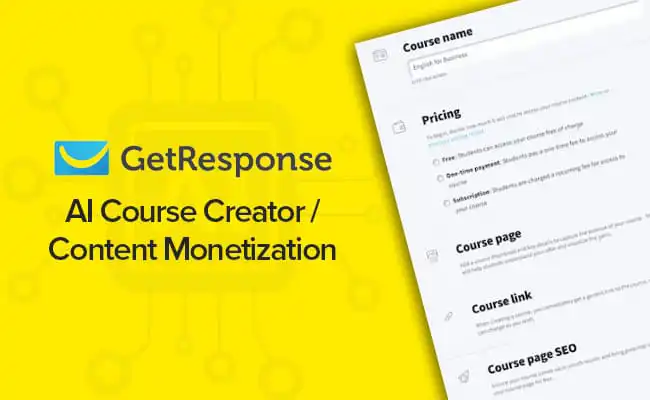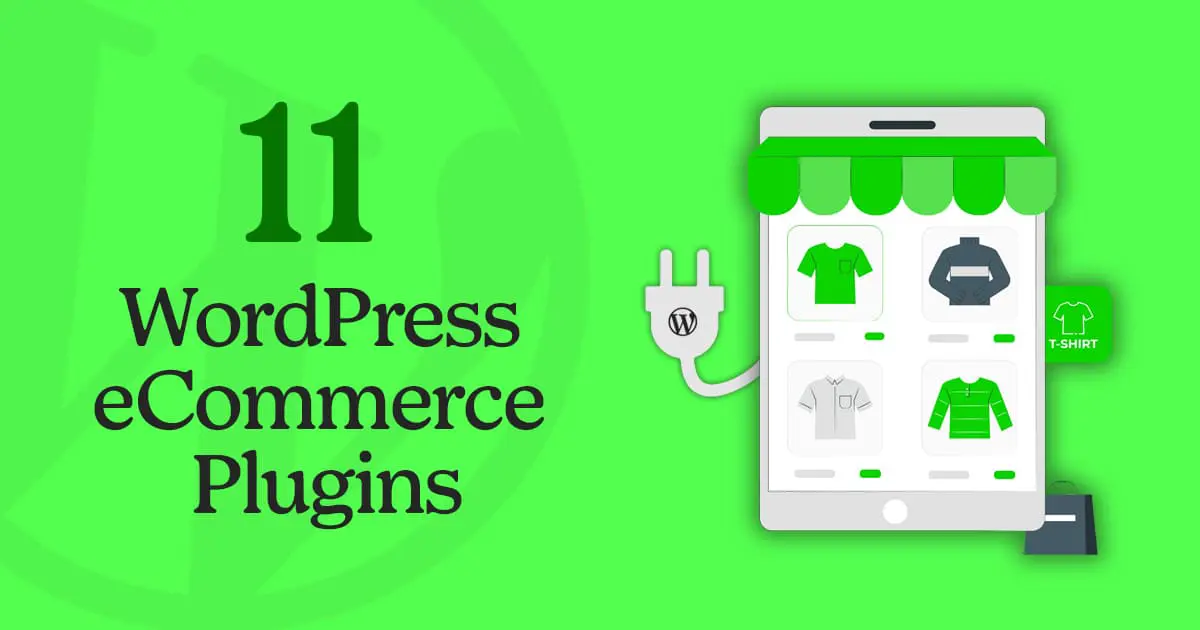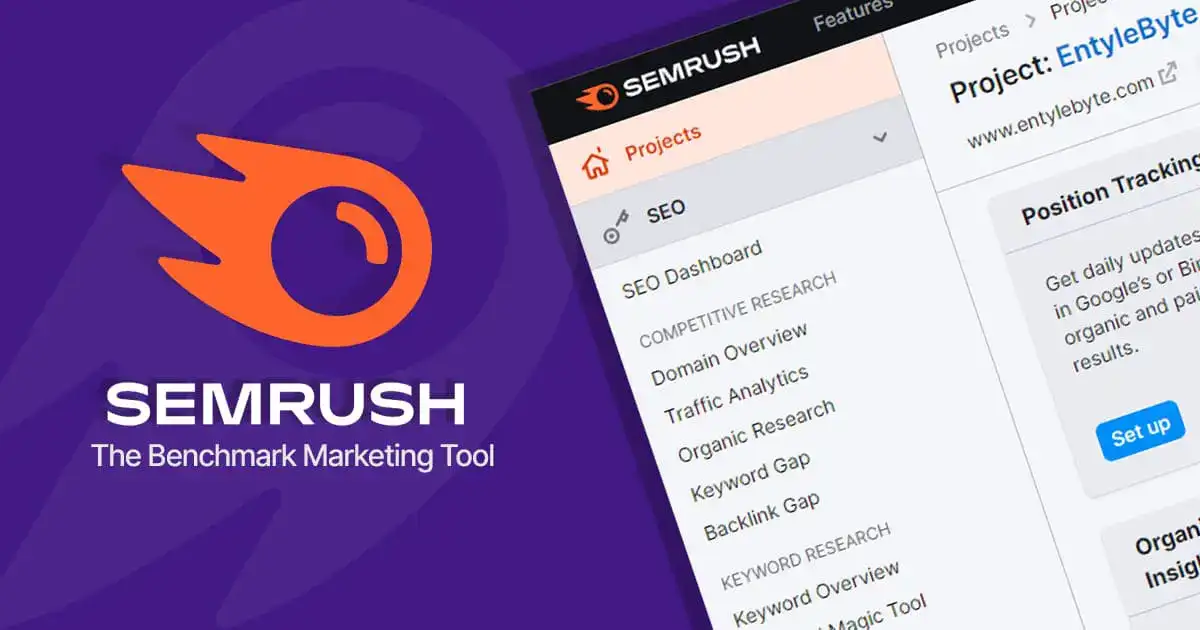With a lot of competition in the contact forms space, WPForms is an entirely different contact form plugin that is powerful and incredibly usable and has now upgraded with the hCaptcha feature. Users can now easily secure their website forms using hCaptcha with WPForms.
WPForms was founded with the collaboration of Syed Balkhi and Jared Atchison. Syed is best known as the founder of WPBeginner, OptinMonster, and Envira Gallery.
With a variety of extraordinary features, very few plugins can compete with WPForms.
From a variety of different templates to simplicity and from designing to forms security, this plugin has made its own name in the space of creating wonderful forms for WordPress.
WPForms offers you to add great Contact Forms to your website but without proper protection, these forms can quickly flood with spam.
In this article, you will learn how to add a security feature called hCaptcha with WPForms plugin to protect your WordPress contact forms.
It only takes a few minutes to add a Captcha to a WordPress contact form, but in the long run, it will save you quite a headache.

Why Use hCaptcha To Secure Your Forms?
Last year the WPForms team upgraded their built-in spam prevention with advanced AI technology to help users to add an additional layer of protection to their forms.
hCaptcha is a free service integrated with the WPForms plugin that aims to differentiate between humans and spambots. When a visitor tries to fill up the form, it pinches some questions that can easily help in differentiating whether they are a bot or a human.
With hCaptcha now you don’t have to worry about any privacy issues, spam blocking, or unhealthy traffic to your website via your forms.
With the latest technology, the hCaptcha no doubt competes and it is the best alternative available to Google reCaptcha with a lot of different options.
The main goal of hCaptcha is to focus on privacy which is well-suited to the policies of GDPR and CCPA.
How To Easily Add hCaptcha With WPForms In WordPress?
The process of adding hCaptcha with WPForms plugin in WordPress is easy and simple. Just follow the easy steps below:
1. First you have to download and install the WPForms plugin. Click here to get one.
2. Once you have installed and activated the plugin, on your WordPress dashboard in the left sidebar click “Settings” under the WPForms plugin menu.
3. On the WPForms plugin dashboard, click the Captcha tab, below you will see the different Captcha Services like hCaptcha, Google reCaptcha, etc.
4. Click on hCaptcha, below you will see different options similar to reCaptcha Settings.
Here you can enter your Site & Secret Key, adjust your Fail Message, enable No-Conflict Mode and even get a preview of your CAPTCHA.
Note that: A No-Conflict Mode option, can help prevent issues with other instances of CAPTCHA on the same page.
After you are done with everything, click “Save Settings”.
5. Now, when you select your CAPTCHA service, it will appear right in the form builder. Simply go to one of your created forms and click on the hCaptcha button to access its settings.
➔ See the complete configuration and how to use hCaptcha with WPForms.
hCaptcha With WPForms – Conclusion
hCaptcha is a new version that detects abusive traffic on your website without user friction.
It returns a score for each request and gives you more flexibility to keep your site secure and fight against spam in your own way.
By configuring it correctly, you can keep everything privacy-focused and protect your forms from spam and bots, etc. You will drastically reduce the amount of spam received, which will save you a lot of time.
We hope that this article helps you how to add hCaptcha with WPForms with just a few clicks with the awesome WPForms plugin.