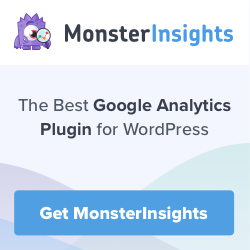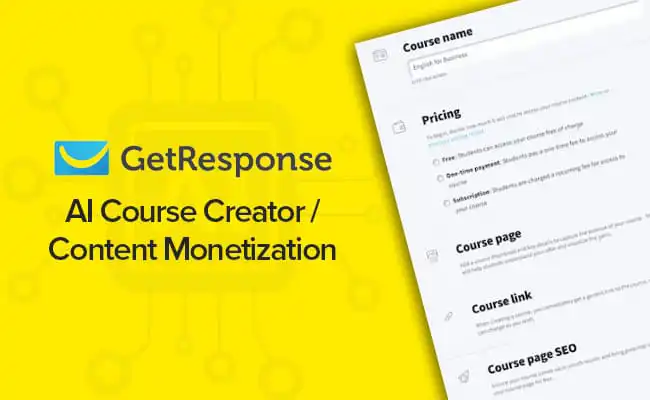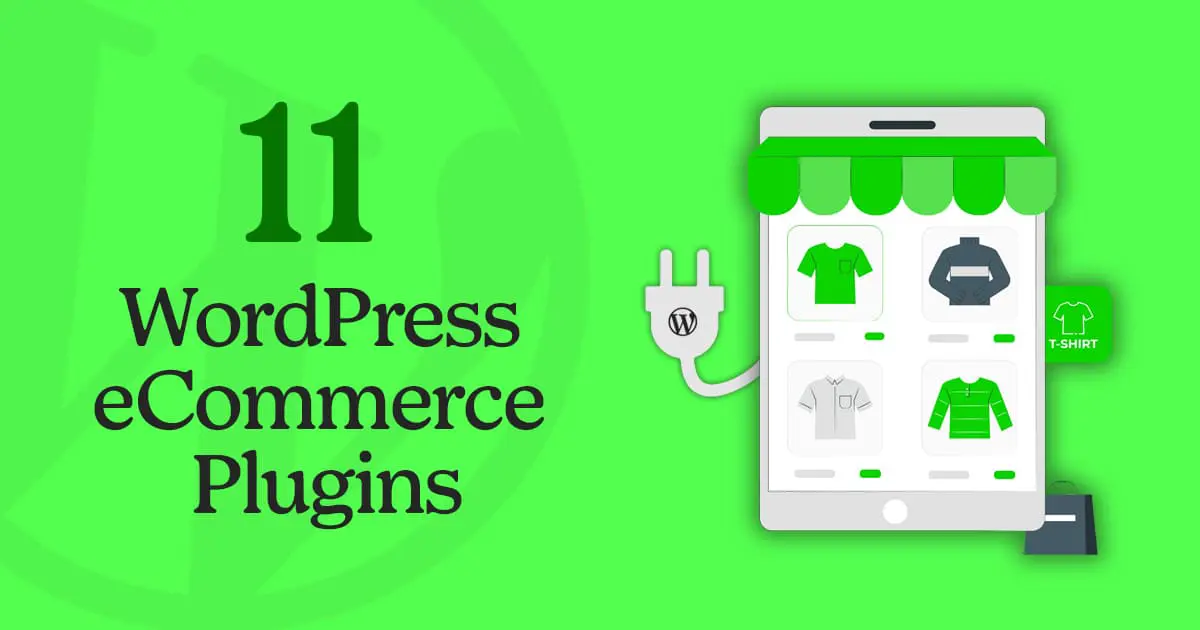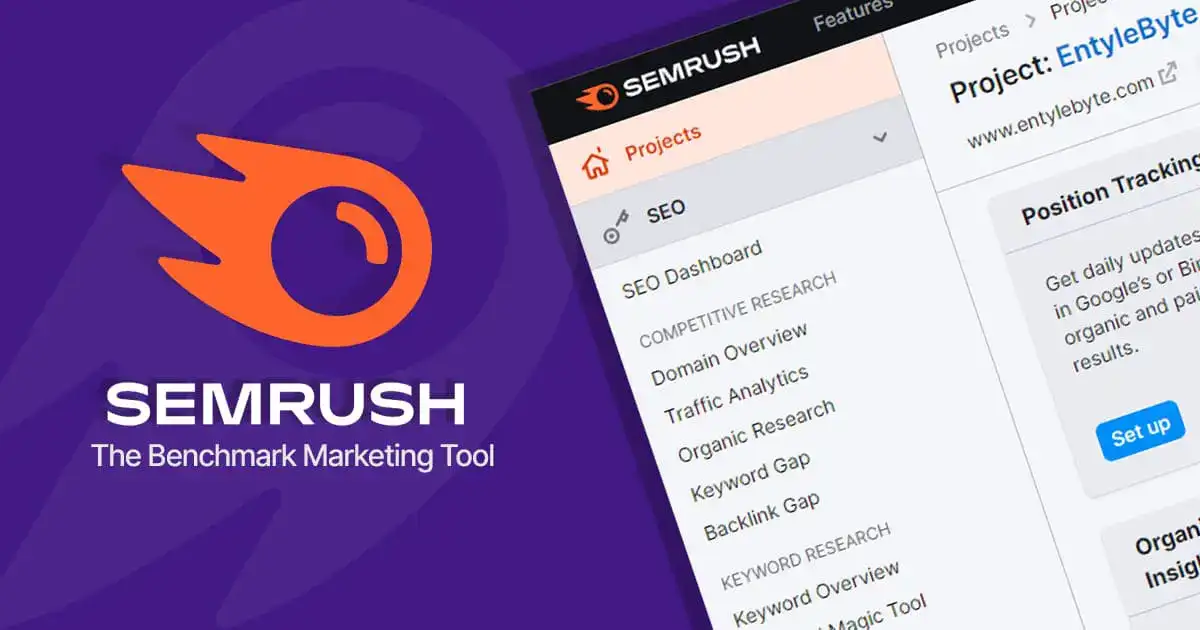Do you want to set up enhanced eCommerce tracking for your online store? MonsterInsights eCommerce addon is a great tool that provides some detailed insights for your store that you can track, improve and increase your sales.
Enhanced eCommerce tracking provides additional insights into user behavior across the site.
The insights let you see a customer's journey through your site even if they aren't making a purchase. It tracks the data at every step, so you can see what customers are doing before, during, and after a purchase.
It will help you extract some important reports like shopping behavior, payment behavior, product listing performance, sales performance, marketing reports, and much more.
Enhanced eCommerce metrics allow you to focus on the general trend or zoom in on a particular segment or product to identify opportunities for optimization.
In this article, you will discover how to set up Enhanced eCommerce using the Monsterinsights addon to optimize your store and skyrocket your profits.
Monsterinsights New Integrations For eCommerce Tracking
Before moving on, first, take a glance at some of the new integrations and supported plugins, that are now compatible with MonsterInsights.
A. GiveWP, the best Donation plugin for WordPress, allows you to collect donations, manage donors, and build donation forms.
B. Restricted Content Pro is a membership plugin for WordPress, which allows you to offer exclusive content to members, create membership levels, and easily manage users.
Why Use MonsterInsights For eCommerce Tracking?
The improved monitoring of eCommerce is a feature of MonsterInsights that gives you more detailed reports on the purchasing behavior of your customers.
Let’s take a look at some of the reports that you can have access to:
1. Purchase Behavior Report
It's a powerful report that gives you a complete overview of your customer journey.
You can track each customer for product views, checkout button clicks, completed purchases, and checkout processes.
Plus, it will give you an idea of where your customer's journey breaks.
For example, if a customer pressed the checkout button but never completed the purchase.
Then you can improve the specific process in your store for your customers to complete their purchases and make payments.
2. Product List Performance Report
It is an important report for mapping a customer journey on your product pages. With product listings, you can set up upsells and cross-sells for your customers.
This report shows you the performance of the related product lists.
Since it is a revenue generator for your online store, you need to make sure that the product lists are managed correctly.
You can also monitor the performance of an individual product and identify complete details on upsells, order quantity, cancellations, and more.
3. Marketing Reports
Many online stores create marketing strategies and want to configure Google Analytics with WordPress to track each campaign separately.
Marketing reports in eCommerce Tracking for your store do just that.
If you are working with affiliates, you can easily track statistics on which affiliate is sending the most customers to your store.
You can also configure the tracking of your coupon codes. It allows you to get complete data on which coupon code has the most sales and vice versa.
With detailed information, you can monitor the revenue, the number of orders, the successful transactions, and more.
How To Install MonsterInsights eCommerce Addon?
1. To start, first, you have to install and activate the MonsterInsights plugin and connect it to your Google Analytics account. Here is the tutorial that you can follow on how to install Google Analytics in WordPress.
Though you can start for free It is recommended to purchase or upgrade to a Pro or higher subscription of the plugin.
Once you are done, you can now easily track the different metrics arising from visitor engagement on our site.
2. Next, you have to install the eCommerce Addon.
To do this:
A. Go to your WordPress dashboard > Insights > Addons.
B. Once you see the addons, eCommerce > click the “Install” button.
D. After the addon is installed it will show the “Status as Active”.
How To Activate Enhanced eCommerce Tracking?
After you have installed the “eCommerce Addon”, now it’s time to enable the “Enhanced eCommerce Tracking” feature.
In order to enable eCommerce tracking, you have to set up everything in your Google Analytics account. So, it is mandatory that you should follow these important steps first.
A. When you are done, jump back to your WordPress Dashboard.
B. Go to Insights > eCommerce > toggle the button next to “Use Enhanced eCommerce”.
That’s it! You have successfully set up “Enhanced eCommerce Tracking with MonsterInsights.”
eCommerce Tracking With MonsterInsights – Conclusion
Enhanced eCommerce Tracking gives you all the essential data you need to optimize your store, improve your marketing strategy and increase your revenue.
This MonsterInsights addon helps you find the marketing channels that generate the most sales for you.
Thanks to detailed tracking, you can know the journey of your customers and understand their obstacles.
MonsterInsights tracking reports will provide detailed insights into your success and gaps with your online store so that you can optimize your marketing campaigns to grow your business.