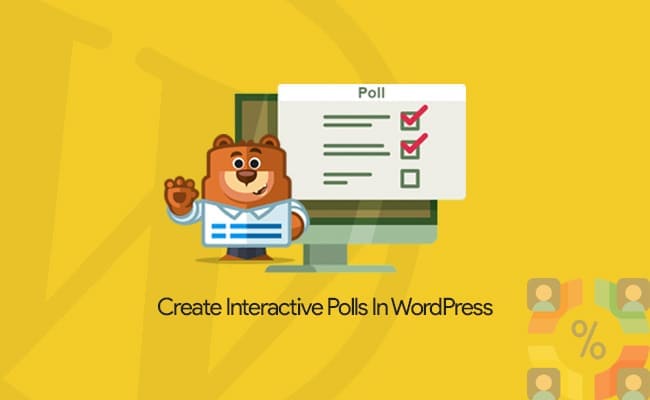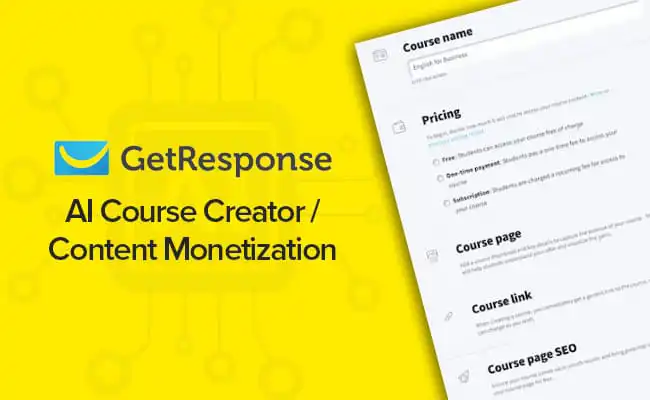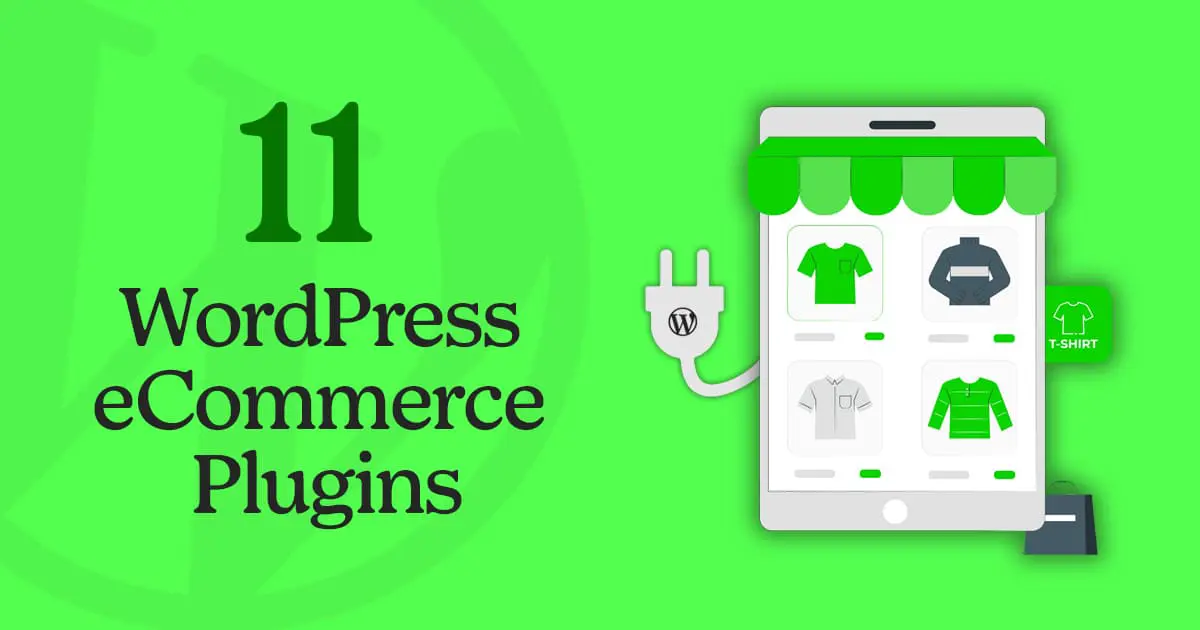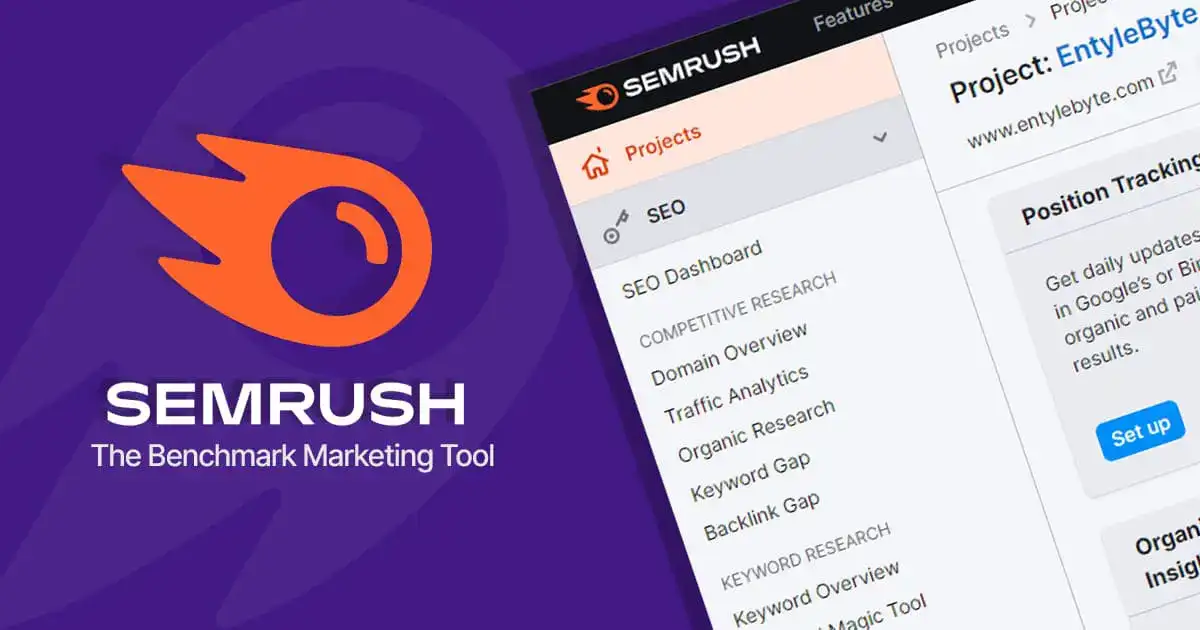Conducting polls in WordPress site is interesting whether you are going to launch a new product, want to gather some feedback from visitors, subscribers, or customers about existing services or either looking for some different ideas.
Thus, collecting as much information as possible, related to all the aspects here is crucial.
Setting up a polling system will help you when you to carry out a study of the personal opinions of visitors/customers. It also allows you to know the visitor's and customer's interest and degree of attachment to a product or a brand.
The polls will make it possible to raise any gaps related to the stuff you offer, or you have already offered.
Because a website receives visitors who come from all over the world and their needs are therefore varied.
So, from the marketing point of view, it is necessary to regularly raise the opinion of visitors in order to be sure of what to offer and meet the needs of future customers.
How To Collect & Optimize The User Data With Polls In WordPress?
Many tools are available to users to create polls in WordPress, but WPForms has made it quite easy and simple to achieve this goal.
Unlike the other extensions available on the web, the advanced features of the plugin, allow users to utilize the power of complete, interactive, and above all easy to conduct polls.
To carry out an in-depth study, it is recommended to use the WPForms plugin and its Survey and Polls Addon, which allows to collection and process of data in an interactive and intelligent way.
You can do online data collected through forms that can be integrated directly into your WordPress site.
How To Setup Polls Into A WordPress Site?
Now that you have an idea about Surveys & Polls Addon for WPForms, let’s see how to install and use it to create polls for your WordPress site.
Here is the list of things that you need to follow:
1. Getting Started
2. How To Install And Activate The Surveys & Polls Addon In WPForms?
3. How To Create Poll In WordPress Using WPForms?
4. How To Add Or Embed Polls In WordPress Site?
5. How To View The Results Of The Polls In WordPress?
1. Getting Started
First of all, install and activate the WPForms plugin on your website.
Note: To use the Surveys & Polls Addon, you should upgrade to a PRO or Elite subscription of a plugin.
2. How To Install And Activate the Surveys & Polls Addon In WPForms?
To proceed, the first step is to install and activate the addon.
To do this:
A. On your WordPress dashboard, go to WPForms > Addons to view the available add-ons with your current subscription.
B. If you don’t see any required addon, click the “Refresh Addons” buttons at the top or you can also “search for the specific addon”.
C. Once you see the required addon, like “Surveys & Polls” > click the “Install Addon” button.
D. After the addon is installed it will show the “Status as Active”.
3. How To Create Polls In WordPress Using WPForms?
After you have installed and activated the addon, now it is time to create a poll in WordPress.
To do this:
A. On your WordPress dashboard, go to WPForms > Add New.
B. Enter the “Title for your Form” > click on the “Poll Form” template.
C. You will see a ready-made form with fields, that you can edit according to your requirements.
D. Next, go to Settings Tab > Surveys & Polls > Check/Uncheck the “Enable Polls results” option.
By default, users will see the poll results after submitting the vote. If this option is disabled, users will not see the poll results.
Or you can display “a custom message” or “redirection to another page or URL” to a user after they submit the vote which you can configure in the “Confirmation Tab”.
E. Once you are done, hit the “Save” button at the top right to reserve the changes.
4. How To Add Or Embed Polls In WordPress Site?
Now that you have created the poll forms, the next step is to add/embed them into your WordPress site. This is quite simple, just follow the easy steps here.
Once you are done, just publish/update your post or page where you have added the Poll.
The “Live Poll” will look like this on your website:
5. How To View The Results Of The Polls In WordPress?
WPForms made it convenient for you to view the “Poll Results” without submitting a vote.
To do this:
On your WordPress dashboard > go to WPForms > All Forms > Your Poll Form > click the “Survey Results” link.
It will display an interactive chart with poll results, that you can export in JPEG, PDF, and print formats.
Create Interactive Polls In WordPress – Conclusion
That’s it! This is how easily you can create surveys & polls in WordPress using WPForms.
One of the main benefits of using the WPForms plugin along with the Surveys & Polls addon is the beautiful graphics and reports it generates automatically.
You can also integrate your polls with email marketing services to grow your list.
Using forms, surveys, or questionnaires on your website is a good way to obtain valuable information from your visitors or customers.
If it is a strategy that you are going to carry out frequently, it is recommended that you should go with the WPForms plugin.