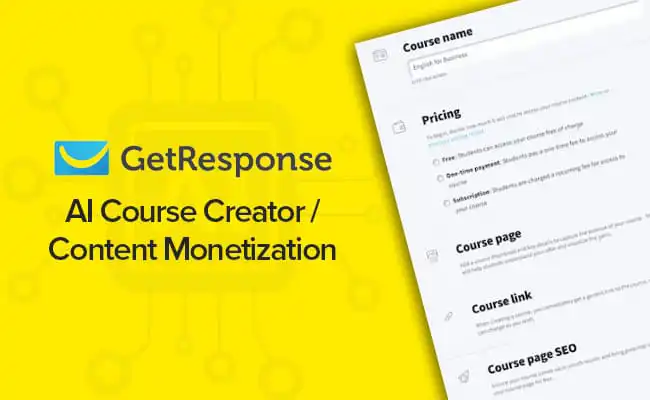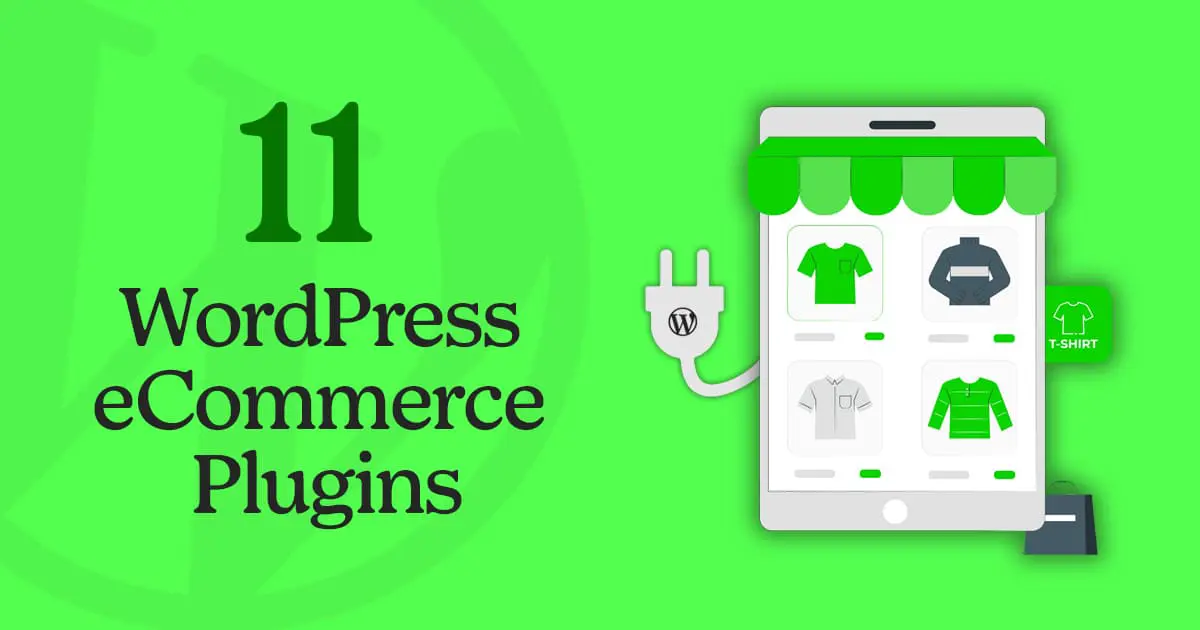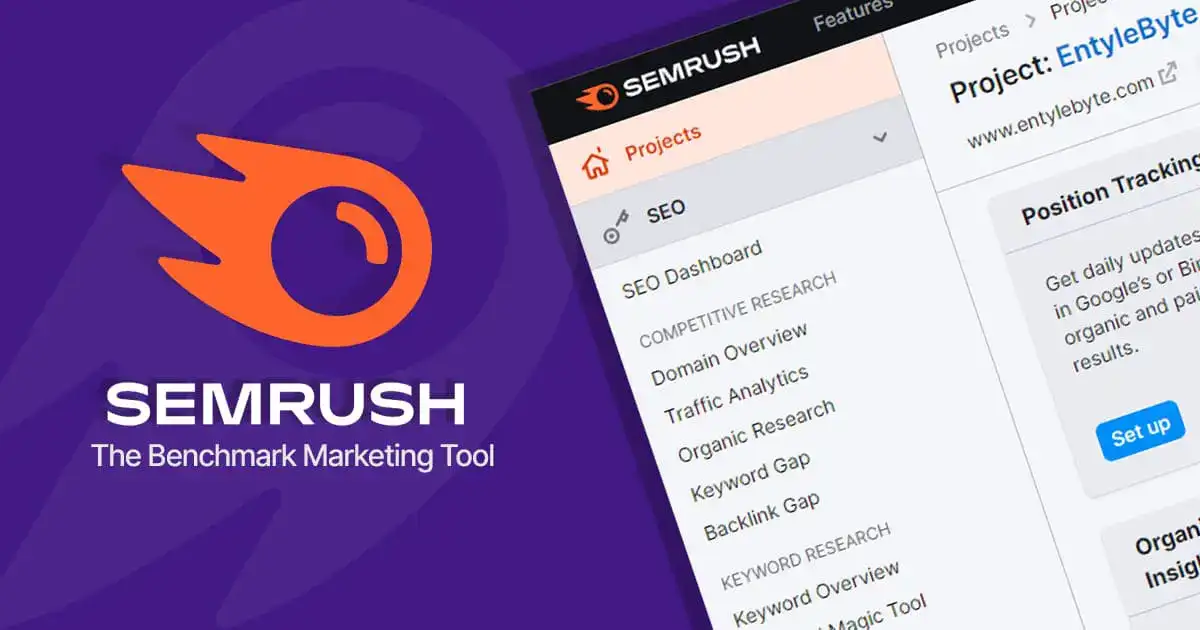Among the different business models that you want to start as an internet venture, one of the most affordable and best things is to create a commercial directory such as Yellow Pages Directory.
Gone are the days when WordPress was just a blogging tool. It is now possible to create much more advanced dynamic sites, and directories, and of course, to monetize them.
A web directory is neither more nor less than a portal where you have a lot of sites listed in a predefined order and that serve for a user to proactively search.
Its operation is as simple, as when a user contacts the owner of the directory, usually via the contact form, and presents his site with the parameters. The usually requested information is a title, a description, a contact email, a URL, etc.
Once the webmaster who wants to be in your directory fills in all the information via the form and you will have to review and publish it, or contact the webmaster and ask them what information is missing or not correctly filled out.
Why It Is Essential To Use A Business Directory Plugin?
A good directory plugin allows you to easily create business lists organized by location, category, and other parameters.
Web directories help users find new vendors while helping companies connect with customers and other businesses.
You will have to look for a plugin that allows you to do all of that and allow users to submit listings, and integrate payments and search options.
Business Directory is a powerful directory plugin that allows you to create any type of directory like the “Yellow Pages Directory” for your site.
It is a fully responsive plugin that allows users to build any type of online business directory such as Yellow Pages.
The plugin allows you to add an unlimited number of listings which can also be imported via CSV.
To make it easier for you to get started, it also offers several pre-designed templates that can be customized within a few clicks.
If you want to monetize your site, Business Directory supports various payment gateways such as PayPal, Stripe, and more. So that you can expand your reach, it also allows you to translate your site into multiple languages.
To know more about this plugin, take a look at the video below:
So, if you know how to do it, when and on what basis, setting up a directory on your website can give you a lot of traffic and relevance in addition to making you a benchmark in your sector.
What Features To Look For In A WordPress Yellow Pages Plugin?
The functions you want in your Yellow Pages Directory site may vary depending on the type of directory you are creating.
But most good directory plugins will have the following characteristics in common.
- Rating and review options
- Functions to add new listings
- Location-based search module with maps
- Front-end shipping support
- Media file support
- Payment support
All of these features make a directory site easier to use and easier to manage.
How to Build a Yellow Pages Directory In WordPress?
It's simple to build a Yellow Pages directory in WordPress using the Business Directory plugin, just follow the easy steps below:
1. To start, first, you have to install and activate the Business Directory plugin.
Here is an easy tutorial that you can follow on how to install and activate the Business Directory Plugin.
Though you can start for free, to offer users and visitors the core Yellow Pages experience, you should purchase or upgrade to the premium version of the plugin.
2. Next, you have to install a few modules such as Ratings, Google Maps, Regions, and Claim Listings.
To do this:
A. Go to your WordPress dashboard > Directory > Modules.
B. Once you see the modules > click the “Install” button.
C. After the modules are installed it will show the “Status as Active”.
3. Next, you have to create the “Directory Listing Pages”, such as:
- Directory Item Submission Page – To add listings items,
- Directory Archive Page(s) – To present the listing items. This page will be automatically created when the plugin is installed and activated. Or you can create this page by clicking the button in the prompt. Take a look.
After that:
A. Go to your WordPress dashboard > Pages > Add New.
B. Next enter [businessdirectory-submit-listing] shortcode in the page editor.
C. Publish the page.
The plugin has already predefined shortcodes. To create Yellow Pages Directory Pages, just enter the suitable shortcode into your WordPress pages.
D. A default directory page will be created, where you can View, Manage & Add the Listings. Take a look:
E. Once a listing is created/published, it will appear something like this:
The plugin offers some great premium built-in themes. which you can use to change the appearance of your listings.
4. Next configure the “Yellow Pages Directory” Settings.
To do this:
Go to your WordPress dashboard > Directory > Settings. Adjust the settings, as per your needs.
5. Finally, set up the FEE PLANS & Payments.
To do this:
Go to your WordPress dashboard > Directory > Settings > Payment.
Don’t forget to hit the “Save Changes” button once you are done with all the Settings. That’s it! You have successfully built a Yellow Pages Directory in WordPress.
Build a Yellow Pages Directory In WordPress – Conclusion
There are many other WordPress plugins and themes that can make building a directory site easier.
But if you want to save your money, time, and energy, you should get your hands on Business Directory Plugin to build a Yellow Pages Directory.
This killer WordPress plugin helps you build business listings and directory websites in no time.
Business Directory Plugin works great with both free and premium tools and installing, activating, and configuring this plugin is quick and easy, ideal for beginners and professionals alike.