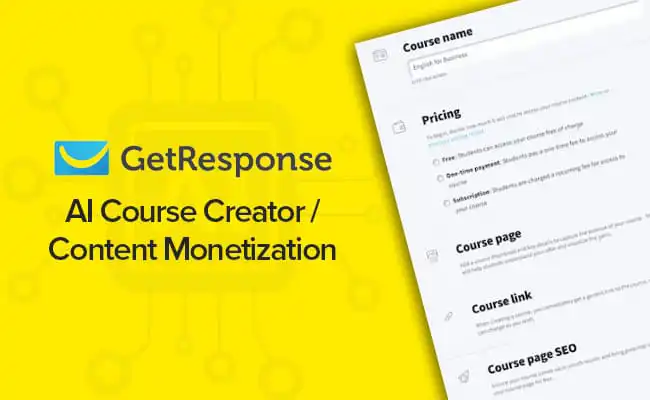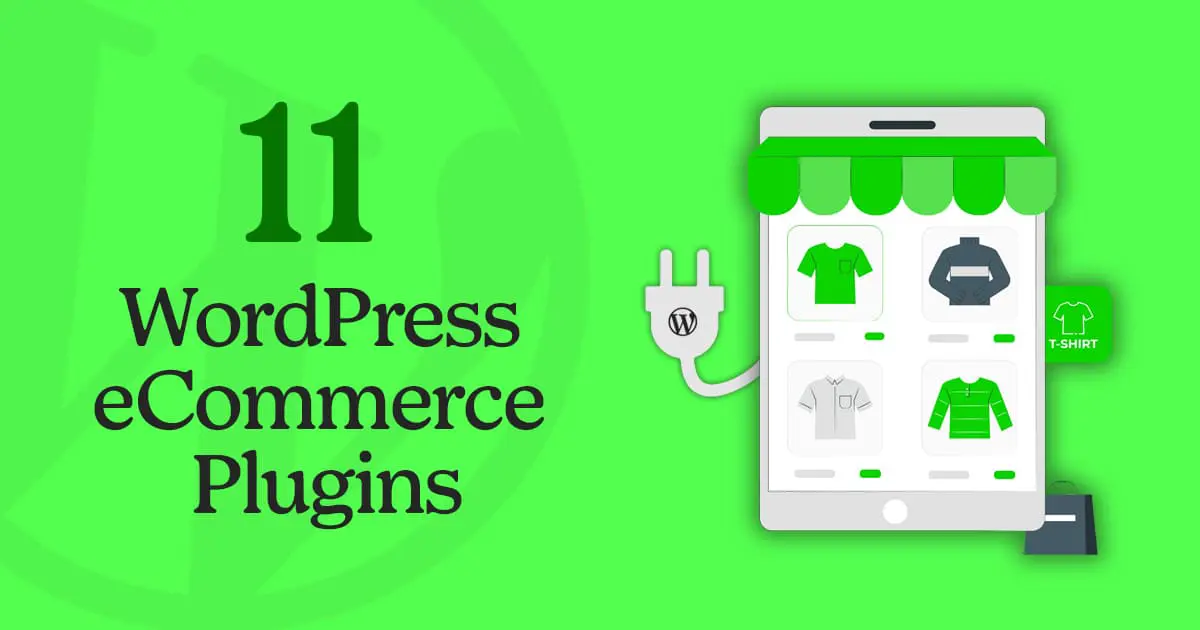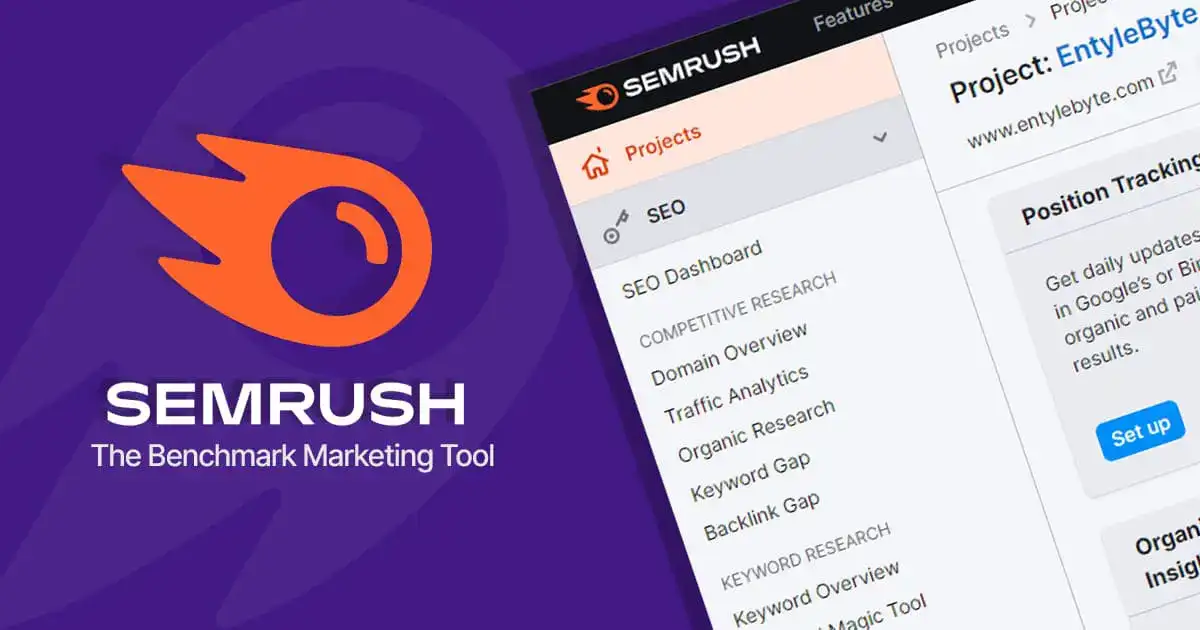Multi step forms intend to have higher conversion rates, regardless of the purpose of the form or the industry.
It is less intimidating for the user, as all the questions are not displayed at the same time.
In many cases, forms require a lot of information from the users, and most of the time, it is never pleasant to fill out a form.
So, if the form is split into several steps and in an organized manner, it helps the user to make the effort.
In addition to this, displaying a progress bar on each step while filling out the form has a motivating effect and improves the user experience.
When the user has completed the questions in the first two or three stages, they are more easily disposed to give their contact details in the last stage.
This quick article/tutorial will help you to discover, how to easily build a multi-step form with a progress bar in WordPress using the Formidable Forms plugin.
Why Is It Essential To Use Formidable Multi Step Form?
Breaking down or creating a multi-step form into several parts arouses the curiosity of the user.
The desire to know what is next leads the user to take the steps to the last where a final effort is enough to complete the action.
As the content of the form is divided into several parts, the user does not see the long form at once. All the questions and required information are split up which keeps the user motivated to complete the form.
If in the first step, only 2 or 3 fields are displayed, it gives the impression of less effort due to the lower density of information to be entered.
3 Useful Tips When Using Formidable Forms Multi Step
The important thing is to give the user control over what he is doing.
The multi step form must provide all the information necessary for the user so that they know where they are, what they have already accomplished, and what remains to be done.
Below are the 3 useful tips if you are using Multi step forms on your site.
1. Clearly Indicate The Number Of Steps From The Start
The user who is filling out the form should know from the very start how many steps they have to go through to complete the form.
If the steps are not clearly indicated, and the user does not know exactly how long is the process to complete the form, they will lose motivation and a great risk that they will give up and don’t fill in the form at all.
2. Display The Progress Of The User
It is a good idea to show the user their progress and the level of filling out the form.
Each past step then becomes an achievement and the user will appreciate this visibility on the remaining steps.
Providing them with the number of remaining steps allows them to decide whether or not to continue. Avoid creating the impression of disappointment that a form never ends.
3. Keep The Choices Saved For The User
There should be flexibility in the form for the user if they want to return to the previous steps without losing the information they have already entered.
They should have the option to be able to review what has been done, or if they simply want to modify their information.
How To Build Multi Step Forms With Progress Bar Using Formidable Forms
As you have gone through all the details and tips about using the multi step forms, now it’s time to see how you can build these forms.
The Formidable Forms plugin allows you to easily build multi-step forms with a progress bar and beautiful pagination that shows progress and indicators.
If you don't know what is Formidable Forms plugin and how to use it, read the full review here.
Alright, let's dive in. Just follow the super easy and simple steps below:
1. Create A New Form Or Edit The Existing One
In order to implement the multi step form on your WordPress site, first, you have to create a “New Form” or edit the existing one.
To do this:
Go to WORDPRESS DASHBOARD > FORMIDABLE > FORMS > ADD NEW/EDIT.
2. Divide Your Form Into Multiple Pages
Once you have created a new form or edited the existing one, now divide the form into multiple pages.
To do this:
A. On the Form editing page > BUILD > ADVANCED FIELDS > Click and Drag The “PAGE BREAK” Field into your form, from where you want to split the form to the next page/step.
B. Hit the “Update” button to save changes.
3. Setting Up The Pagination
Once the form is divided into multiple pages, now its is time to “Adjust The Pagination”.
To do this:
A. On the Form editing page > SETTINGS > PAGINATION > From Drop-Down Menu, choose Show Progress Bar/Show Rootline.
Here you have other options either to hide or show such as Show page titles with steps, Hide the page numbers, Hide lines in the Rootline or Progress Bar, etc. You can edit or change these options as you like.
B. Hit the “Update” button to save changes.
4. Customize The Progress Bar/Rootline
The next step is to customize or modify the design of the Progress Bar/Rootline.
To do this:
A. Go to WORDPRESS DASHBOARD > FORMIDABLE > STYLES > EDIT STYLES > PROGRESS BAR & ROOTLINE.
Here you have different options to customize like: color schemes and text, borders, circle sizes, etc.
B. Hit the “Update” button to save changes.
That’s it! Once you are done with all the steps above, simply add the form to your site.
Note: You need a PRO version of Formidable Forms to insert the “Advanced Fields” and build multiple-page forms.
Build Formidable Multi Page Forms In WordPress – Conclusion
The goal of building the multi step form is to give the user the impression of ease and filling out the form simple and fun.
By removing the complexity, the user will more likely to provide the required information rather than postponing or not filling out the form at all.
That is where the Formidable Forms plugin comes in handy and make it easier for you to build multiple-page forms with ease.