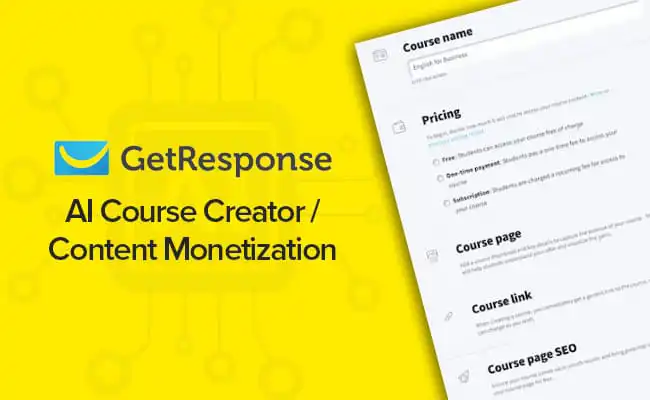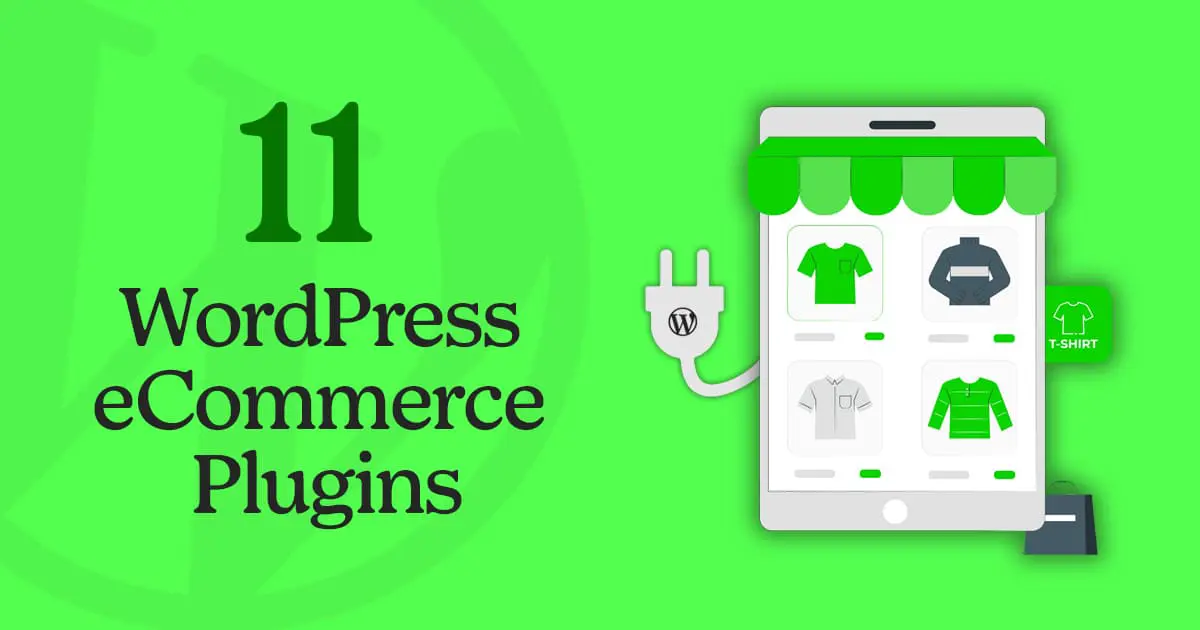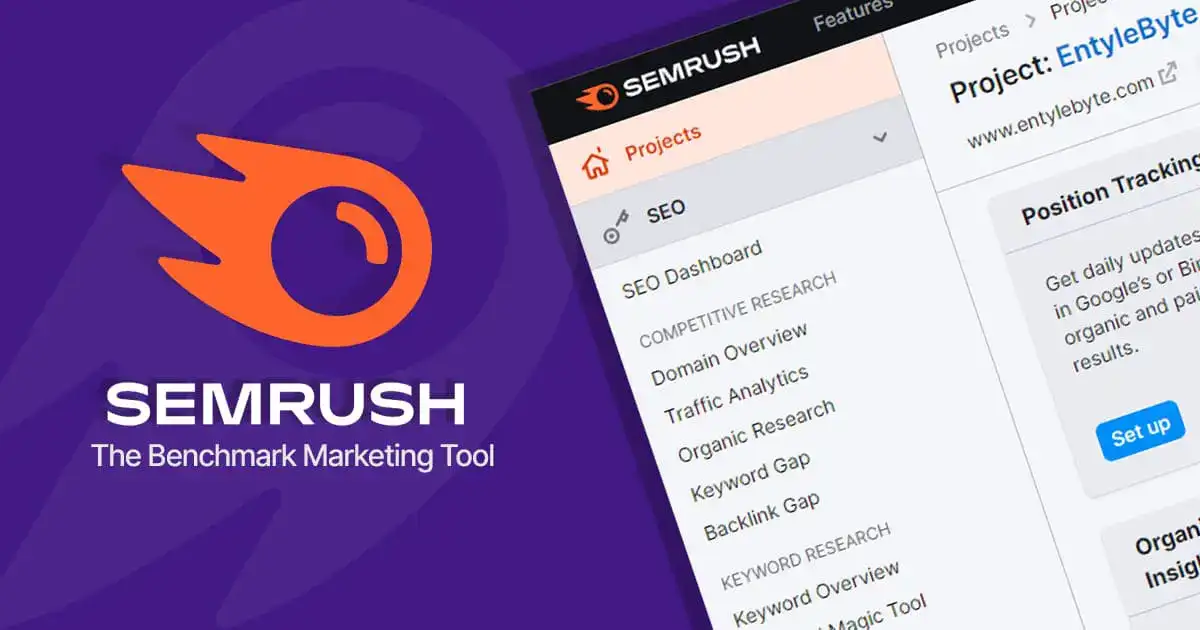There are many web builders out there to help you to create professional and good-looking websites and Bluehost website builder is one of them.
Whether you’re one of the newbies or an experienced webmaster, Bluehost facilitates you with a lot of incredible features such as a website builder, an easy-to-use interface, solid uptime, daily backups, seamless 3rd party integrations, and good customer support.
Along with these amazing features, most of its plans include, bandwidth and unlimited disk storage, email addresses, and domain hosting, and in addition to that, a free domain name for a year is also included.
They have been in the industry since 1996 and it is one of the web hosting platforms that is recommended by WordPress itself.
➜ Recommended: Learn more about the web host in our in-depth Bluehost review here.
Bluehost Website Builder
One of the most powerful tools, that Bluehost offers is the Website Builder which comes along free with your hosting package.
It has several features that will help you build stunning and tailored websites fast and easily.
Bluehost Website Builder allows you to give the style and functionality you want for your website.
Some of the core features of the Bluehost Website Builder include:
- Quick-Start Smart Templates
- Stock Image Library
- Built-in Smart AI guides
- Real-time layout edits
- Custom CSS & Fonts
- Unlimited Uploads
How To Install Bluehost Website Builder?
Once you have purchased the hosting plan and set up everything initially, login to your Bluehost dashboard.
When logged in, follow the steps below to install and use Bluehost Website Builder:
1. On your dashboard, on the left side panel > click My Sites > Add Site.
2. In the next window, you will see 2 options to build the website. Click “Use Bluehost Builder.”
3. It will just take a few minutes to load. Once the website builder loads the first thing is to choose the “Category”. So, you can select the category related to your niche and click “Continue”.
4. Next give your website a name, related to your domain and click “Continue”.
5. In the next steps you can choose different Cover Images, Website Fonts, Navigation styles, Contact details, and everything you need to customize according to your requirements. Once you are done, click “Finish”.
Note: You can change all this stuff later within the website builder.
Bluehost Website Builder Tools
Once you have installed the website Builder, now it’s time to dive into brief detail of all these tools Bluehost Website Builder offers.
1. Sections
The sections tool allows you to design and customize different parts of your website such as headers, footers, hero sections, etc. You can also adjust the layout of your website with this tool. There are different categories from which you can choose a section and apply it to different parts of the website.
2. Pages
Pages tool lets you create different pages for your website such as an About page, Contact page, Disclaimer page, Privacy Policy, Cookie Policy, Terms of Service page, etc. It totally depends on you, that which page you need for your website. You just have to click the “Add New Page” button in the panel and that’s it.
3. Theme
Within the Bluehost Website Builder Theme tool, you can change the look and appearance of your website. It allows you to customize the colors, and fonts and also add different effects the way you like them.
4. Settings
The settings tool allows you to change or adjust different things like:
- The site name and domain name.
- Upload a custom logo.
- The Favicon for the website, which is this little icon with your site name top in the browser tab/window.
- SEO allows you to optimize your website’s On-page SEO, Title Tags & Meta description for better search engine visibility and growth.
- Add Social Accounts from different social media channels.
- Add Google Analytics tracking code to connect your website with Google Analytics under Traffic & Analytics section.
5. Store
The Store tool lets you add a Store to your website if you want to sell some physical or digital products or want to start an eCommerce business.
It also allows you to set up a payment method, i.e., PAYPAL to receive the payments once you make a sale.
6. Blog
The Bluehost Website Builder Blog tool allows you to add a blog to your website. It is useful if you want to show the blog separately from the main website.
For example, if you are running a services website such as Digital Marketing services, you can display your company goals and achievements, satisfied customers, user testimonials, services you offer, and pricing plans on the main website.
On the other hand, you can create a blog and write about Digital Marketing and other related content.
This practice is useful because it will let the visitors know that the services a company or agency offers, and also have knowledge about the particular field. Which in return will increase the number of customers as well as be helpful in driving traffic to the website too.
7. Stats
Under the Stats tool, you can find information about website tracking. You can track different statistics with built-in analytics such as the traffic and visitor flow for your website.
Bluehost Website Builder – Conclusion
With Bluehost website builder building a website is quite easy and just a matter of minutes, as everything is already in place according to the user requirements.
It is designed with an idea, that is easy and convenient for the user, who is totally a newbie and doesn't need to touch a single line of development code.
Overall, Bluehost is a really good choice for beginners who are starting out with building their own website or blog because they provide various tools and resources that are required for a successful online business.
They have really reasonable prices, decent uptime, and loading speeds, and moreover recommended by WordPress themselves.
The plugin with updated features has absolutely nailed it and is one of the best email-managing plugins in the WordPress repository.