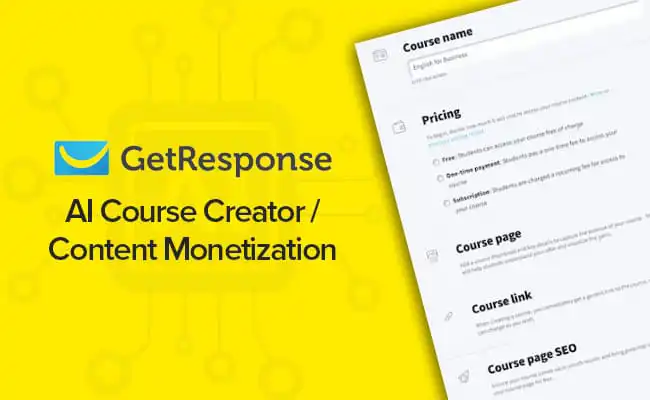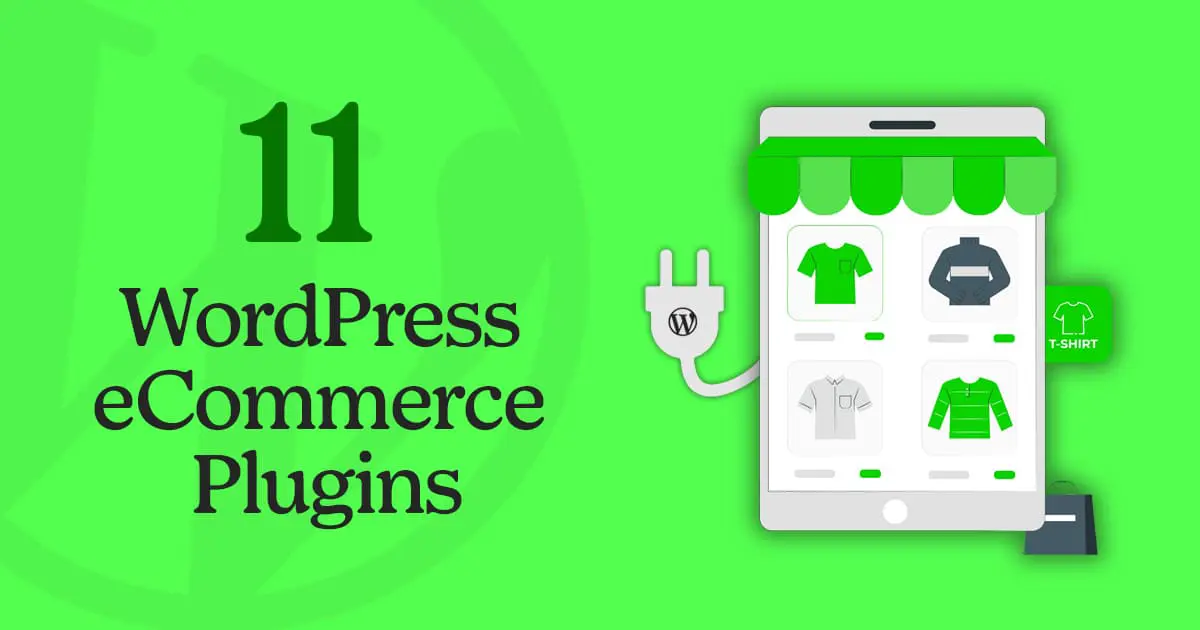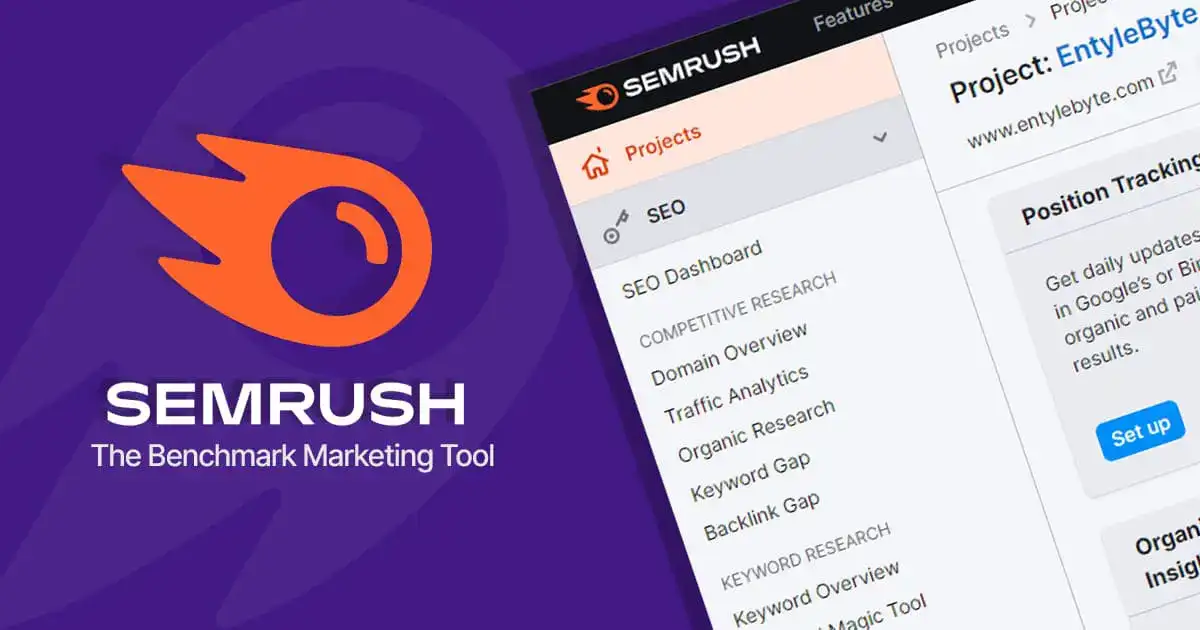Are you looking to skyrocket your email marketing or grow your list? Sendinblue addon for WPForms is the best tool that you can use to achieve that goal.
WPForms allows easy integration with Sendinblue to simplify the process of managing your email marketing campaigns.
You can create different forms with WPForms and then connect them to your Sendinblue account directly from your WordPress dashboard.
The addon offers different features like tracking events, subscribing, unsubscribing, and deleting users from the list. It has also “smart conditional logic” to help you build email lists for better conversions.
Use the addon with the built-in templates and create forms like newsletter signup forms, contact forms, payment forms, surveys, or order forms, etc.
Sendinblue professional marketing resources help you to design, customize and automate the process while you are collecting the leads through the forms created with WPForms.
Here is the quick video that explains the concept of the Sendinblue Addon for WPForms.
To know more about the WPForms plugin in detail, read the full review here.
Now that you have an idea about Sendinblue Addon for WPForms, let’s see how to install and use it to grow your email list.
Here is the pyramid that you need to climb, which is quite simple and easy.
1. How To Install And Activate The Sendinblue Addon In WPForms?
2. How To Connect Sendinblue Account With WPForms?
3. How To Integrate Sendinblue With Your Forms?
First of all, install and activate the WPForms plugin on your website.
To use the Sendinblue Addon, you should upgrade to Pro or higher subscription the plugin.
1. How To Install And Activate the Sendinblue Addon in WPForms?
To proceed, the first step is to install and activate the addon.
To do this:
A. On your WordPress dashboard, go to WPForms > Addons to view the available add-ons with your current subscription.
B. If you don’t see any required addon, click the “Refresh Addons” buttons at the top or you can also “search for the specific addon”.
C. Once you see the required addon, like “Sendinblue”, click the “Install Addon” button.
D. After the add-on is installed it will show the “Status as Active”.
2. How To Connect Your Sendinblue Account With WPForms?
Now, that the Sendinblue Addon is installed and active, the next step is to connect your Sendinblue account to the WPForms/your site.
To do this:
A. On your WordPress dashboard, go to WPForms > Settings > Integrations.
B. Under the integration tab, you will see all the active add-ons listed first/on top. Click Sendinblue > Add New Account.
C. Next, you will see a dialog box with two fields such as Sendinblue API KEY & Account Name. Leave this page open.
– To find your API key, log into your Sendinblue account in a new window. Once logged in, click your Name at the top right corner to open the main menu > click SMTP & API.
– In the “SMTP & API” window, you will see your API KEY > Copy this value.
D. Now come back to the WPForms settings page, paste your API key into the field labeled as “Sendinblue API Key” and set the nickname in the “Sendinblue Account Nickname” field.
Once you are done, click the “Connect to Sendinblue” button.
E. You will see a green “Connected” status next to your Sendinblue integration which means that WPForms has connected your site to the Sendinblue account.
3. How To Integrate Sendinblue With Your Forms?
After you have successfully connected the Sendinblue account to your site/WPForms, finally it’s time to add Sendinblue to a form.
To do this:
A. First you have to create a new form or edit the existing one.
B. In the Form Builder, go to Marketing > Sendinblue and click on the “Add New Connection” button.
C. An “Enter A Connection Nickname” dialog box will pop up. Set any nickname you like.
D. Next, additional settings will appear to configure.
- Select Account – If you have more than one Sendinblue account connected to WPForms, you can select from this dropdown.
- Action to Perform – Set the action, that should happen when users submit the form.
- Custom Field Name – Set any custom fields you’ve added to your Sendinblue account.
E. Once you are done with all the configuration, hit the “Save” button at the top to reserve the changes you made.
That’s it. This is how easily you can install and configure the Sendinblue Addon with WPForms.
Grow Your Email List With Sendinblue Addon And WPForms – Conclusion
The combination of WPForms and Sendinblue makes it easier for you to boost your email marketing.
Whether they are an individual, small business, or a large corporation WPForms helps you create stunning forms and integrations with various services to simplify the process of your marketing campaigns.
You will have more or fewer tools to manage your contacts well. That’s where Sendinblue Addon in WPForms is extremely powerful.
It enables you to deliver a personalized experience to the users, which will help in getting a lot of engagement and your reputation will only be better.